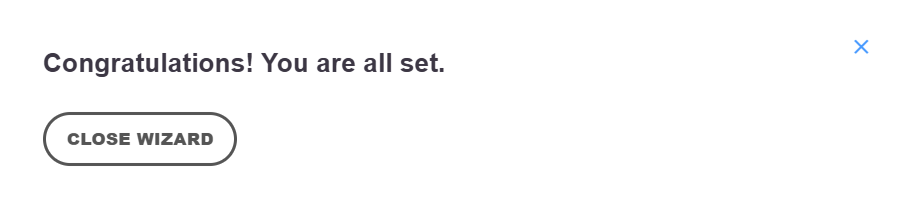Open your web browser and navigate to https://joincareview.com. Click on the “CareView Insights” at the very bottom of the page (under the “Get CareView” heading). That will present you with the login screen, as shown below. Enter the email address and password that you would have been provided, as shown above, then click the “Log In” button to proceed.
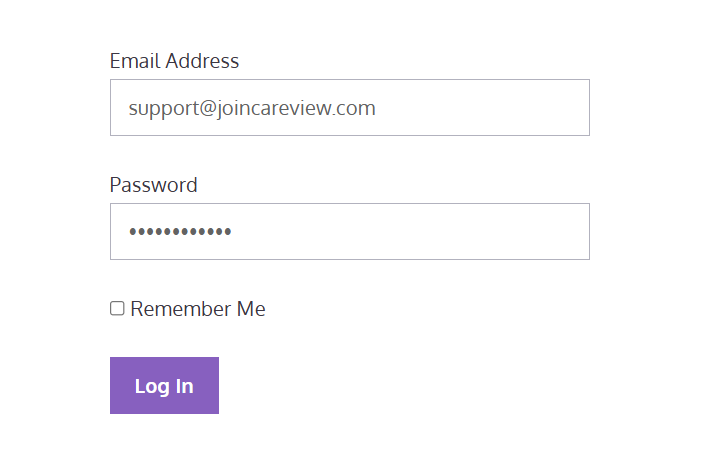
The first time you login, you will then be presented with a popup window similar to what is shown below. This is where you need to set up “Two factor authentication” (2FA). You may be familiar with this from internet banking, and other secure online platforms. The idea is simply that each time you want to login to CareView Insights, you will have to enter your email address and your password, and then ALSO enter a code which will be emailed to you each time you login.
The point of this approach is that for someone to login they will need both your email address and your password, but ALSO access to your email. So it’s far more secure than only using an email address and as password on their own.
When you see the screen below, simply click on the “I’m ready” button to continue.
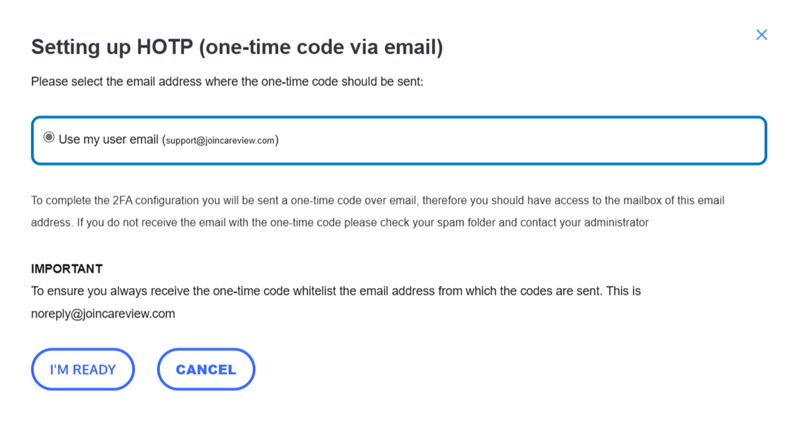
You will then see the screen shown below, and within a few moments you’ll receive an email from CareView with a code. Simply enter that code into the field shown below, then click on the “Validate & Save” button to continue.
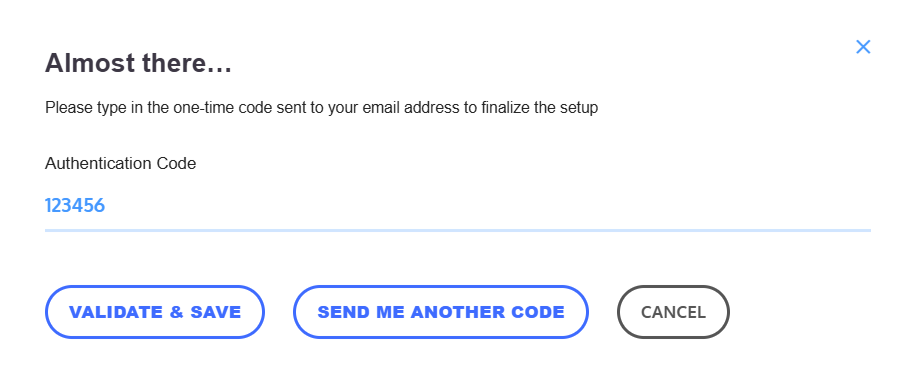
Well done! That’s all you have to do. You have now set up two factor authentication. You will now be presented with the screen shown below. Simply click “Close Wizard” to finish. In future, each time you login to CareView Insights (https://joincareview.com) you will need to enter your email address and password, and you will then be emailed a code that you need to type in as well.